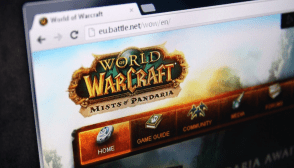How to Work Faster and Smarter in Adobe Illustrator

If you’re one of the countless graphic artists who dedicate hours to Adobe Illustrator, you’re in for a treat! With just a bit of insight and some handy tips, you can dramatically enhance your workflow. In this article, we’ll unveil several techniques designed to help you work more swiftly and achieve outstanding results. Keep reading to transform into a faster, more efficient illustrator.
Get Organized
Creating folders and labels for your projects is essential for a speedy Illustrator workflow. By keeping everything organized, you’ll be able to find what you’re looking for quickly and move on to more important tasks.
One of the biggest challenges that new Illustrator users face is finding the file they need. If you don’t have a system for organizing your files, it can be difficult to find what you’re looking for. This can be especially difficult if you work with multiple files at the same time. One way to overcome this challenge is to create folders for your projects and label them. This will make it much easier to find the file you’re looking for.
Use Shortcuts
If you’re in a hurry and need to quickly complete a drawing, using shortcuts can save you plenty of time. Often, the quickest way to get what you need is to use a shortcut key. Using shortcuts regularly will speed up your workflow and help you get your Illustrator drawings done more quickly. Knowing the shortcut keys for all of the commonly used tools can make getting work done much faster.
Adobe Illustrator is full of shortcuts that can make your work much less time-consuming. Know how to use them and you’ll be able to get your work done much more quickly.
Use the Toolbar
The toolbar is a quick and easy way to access common tools. It offers a great way to change the properties of a selected object. Keeping your files clean can help speed up your Illustrator workflow. Using the tools at your disposal can help you speed up your Illustrator workflow even more.
The toolbar is a very powerful tool that can save you a lot of time. Use it to quickly access common tools. The toolbar contains a variety of buttons, icons, and menus that can quickly access common tools or change the properties of a selected object.
If you need to quickly change the color of an object, for example, the Options bar has a quick menu that lets you do just that. Or if you need to change the size or position of a vector, the toolbar has a variety of buttons and icons to utilize, all in one accessible spot.
One of the great things about Adobe Illustrator is its vast array of functions. This means that there are many different ways to achieve the same goal. Whether you need to create a complex piece of art or just need to add a simple color fill, there’s likely a method that’ll work best for you. From the Pen tool to the Stroke options in the Drawing Utilities panel, there’s likely a tool that can help get the job done. By following these simple tips, you can speed up your Adobe Illustrator workflow and make your drawings look their best.
This text was generated using a large language model, and select text has been reviewed and moderated for purposes such as readability.